iPad troubleshooting
I can't find the iPad app in the app store!
-Make sure to type Lingo Bus as two separate words:
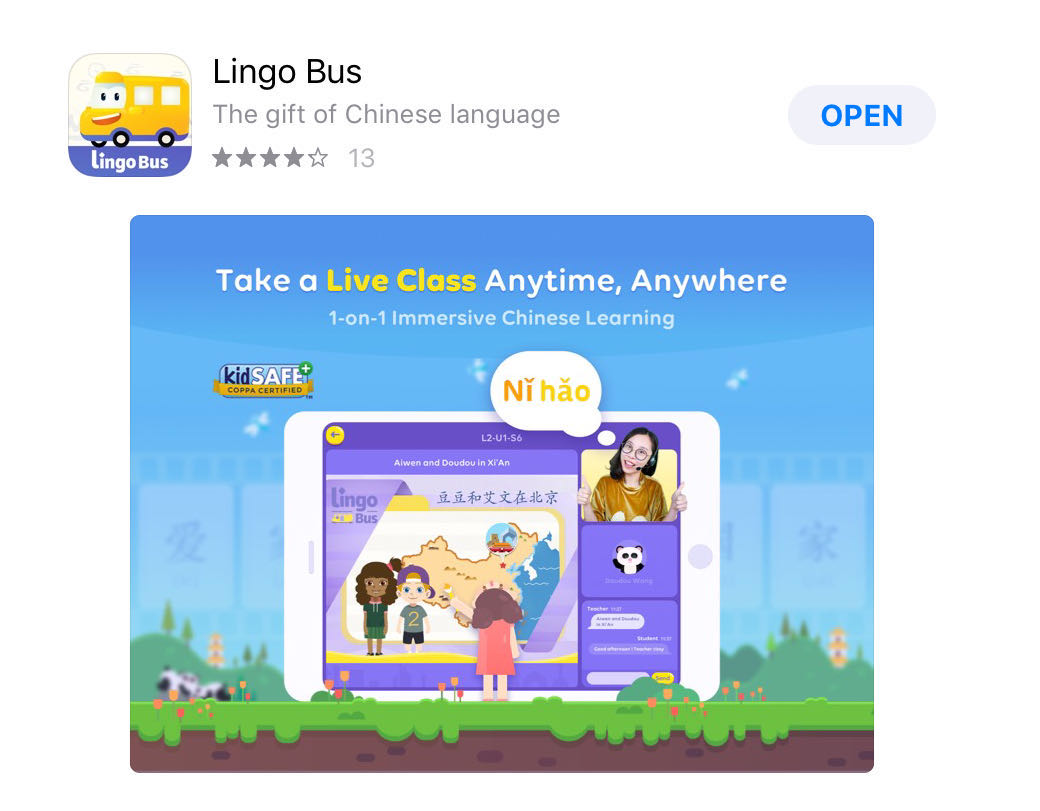
The app is running slowly/not loading the classroom
-Check your iPad's storage. If it is close to being full, you may need to delete some apps/chats/photos to increase the speed.
-Check your wifi speed using a speed test app. Speedtest by Ookla allows you to adjust the server location so you can see your speed to China. What is a good speed test result?
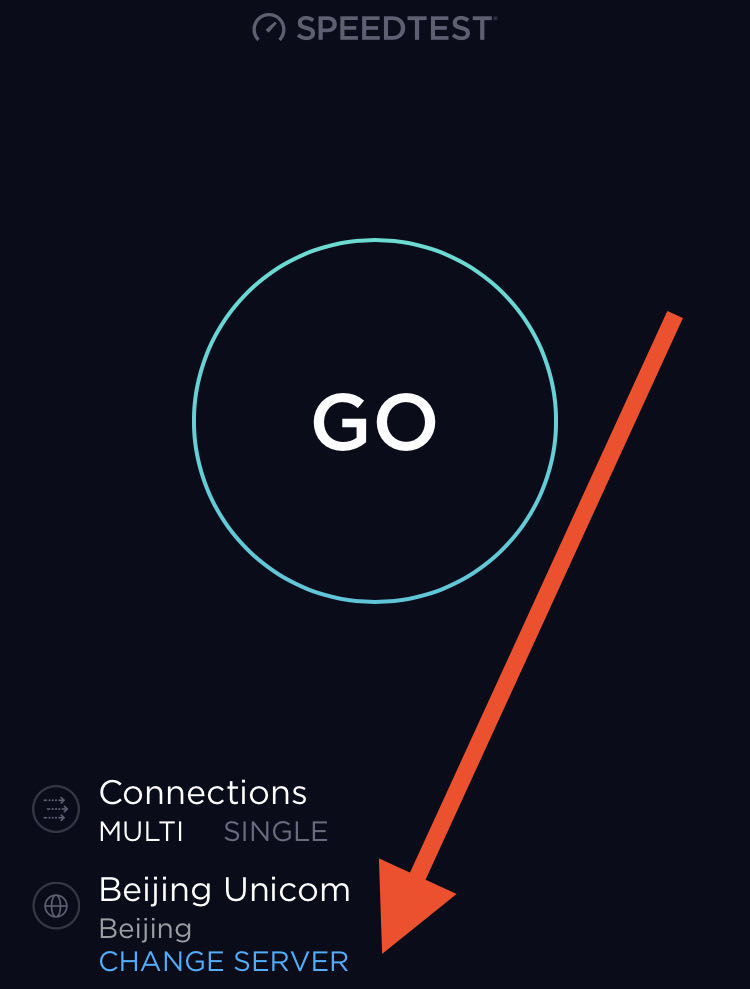
-If your WiFi connection is slow, try moving closer to the router or use a back-up device for class. You can also use an ethernet adaptor to get a more stable speed for future classes. WiFi is not always consistent, and though class may work fine one day, it will not work the next. We recommend using a wired connection to internet whenever possible.

-Check to see that you do not have other programs running in the background. Close any background apps you may have running and try restarting the iPad as well.
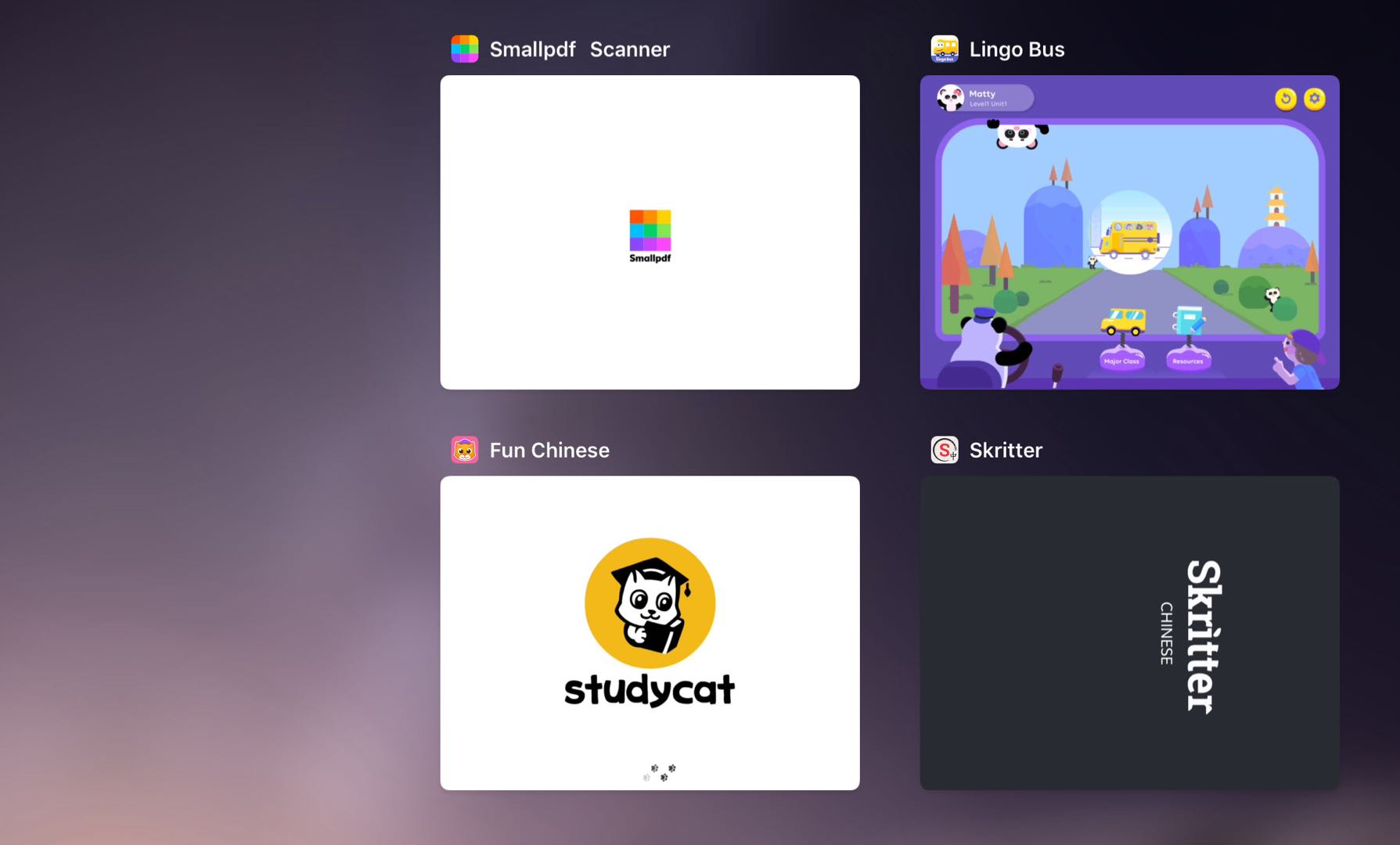
-Clear the cache for the app. This is the stored data.
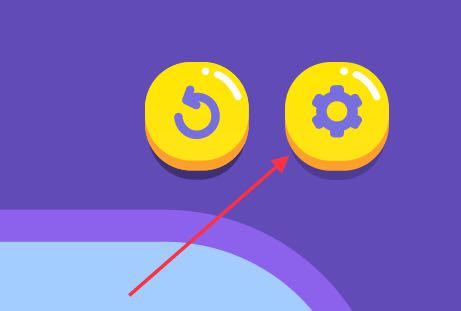
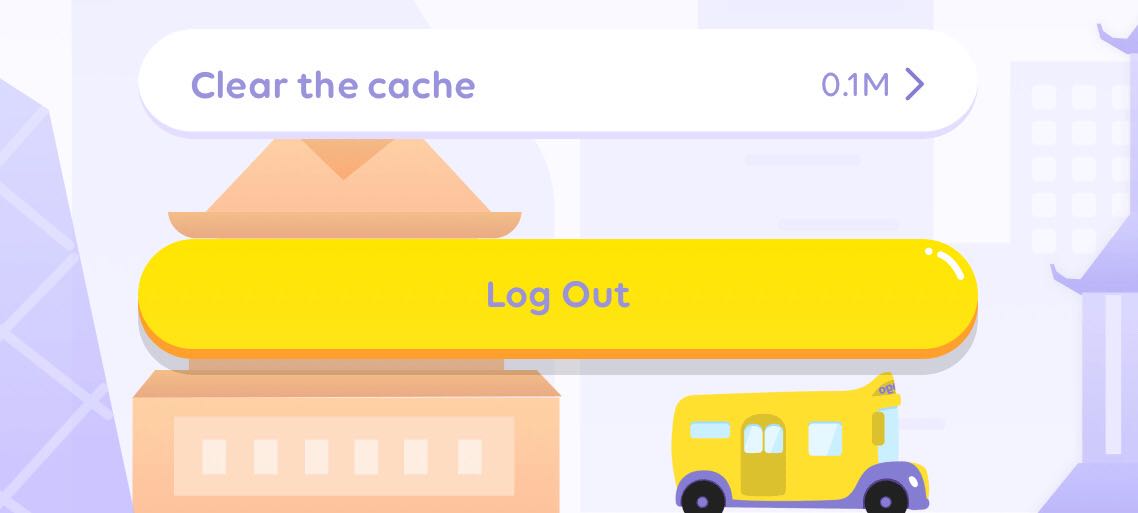
My sound isn't working!
-Make sure you have the sound settings enabled for the app. Go to Settings/ Lingo Bus to find them.
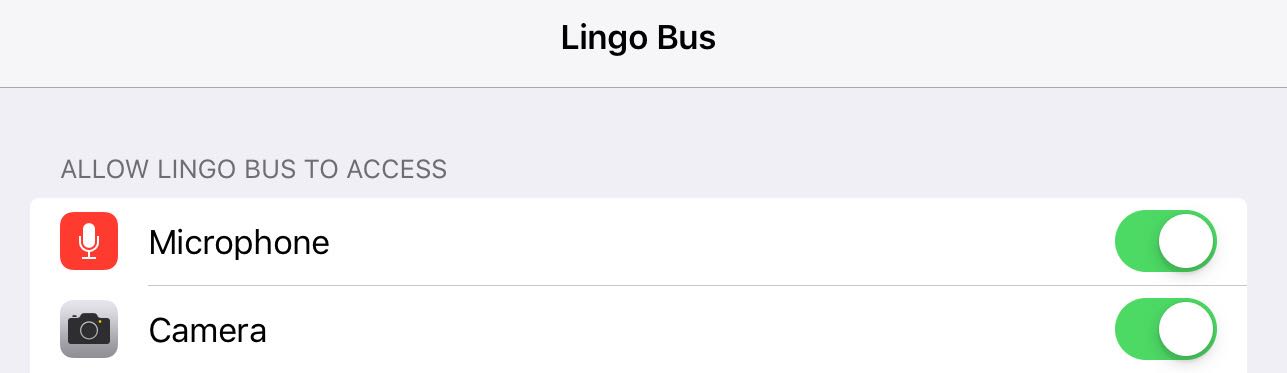
-Make sure the side switch is turned on:
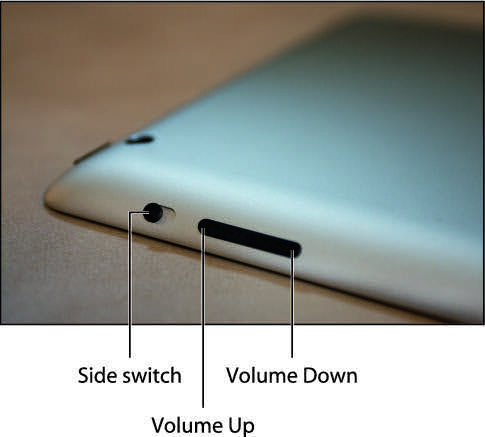
On iPads without a side switch, make sure the ringer is not muted:

If these do not work, uninstall the app, shut down your iPad completely, restart your iPad, and then install a fresh version.
*Contact us at service@lingobus.com if you need further help. Please send us screenshots of the issue and your wifi speed so we can better assist you.
We recommend always keeping a back-up device handy so that your child can switch devices if one device is not working.
*If the problem is with your hardware or internet connection, you will not be recredited for the class. If we have a server outage, we will recredit any missed classes. If the teacher has a technical issue that causes them to not be able to complete the lesson, we will also recredit the class.
