How to Book and Prepare for the Demo
How to Book and Prepare for the Demo
1. After adding your first child upon registration or on the profile page, you will get a free demo class automatically.
2. Go to the Schedule page where you will be able to schedule a preferred time slot, anytime from 12 hours to 14 days in advance. You can schedule any open time slot between 6:00 am to 11:00 pm in your local time zone (please check that you have set the correct time zone).
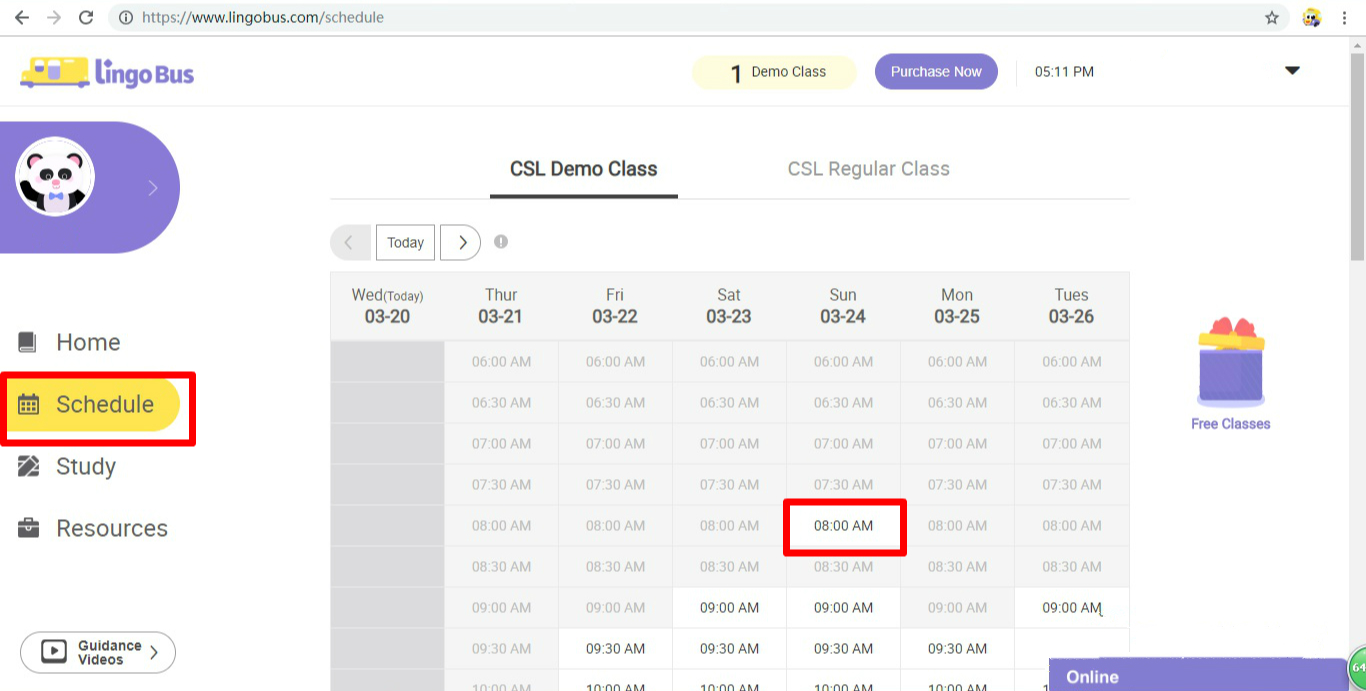
3. All the time slots you see are based on your time zone. If you travel to a different time zone, please change the time zone setting in your profile before scheduling to avoid missing a class.
You can schedule a class either on your PC or mobile phone using the browser.
How should I prepare for the class?
Windows PC or laptop:
1. A PC or laptop with a webcam and a headset with a microphone.
1. Download the Lingo Bus App so you will be able to take class.
2. Preview the demo class by letting your child use the preview materials.
Macbook or iMac:
1. Use a Mac computer with a webcam and a headset with a microphone.
2. Download the Lingo Bus App so you will be able to take class.
3. Preview the demo class by letting your child use the preview materials.
iPad:
1. Download the Lingo Bus app so you will be able to take class.
2. Preview the demo class by letting your child use the preview materials.
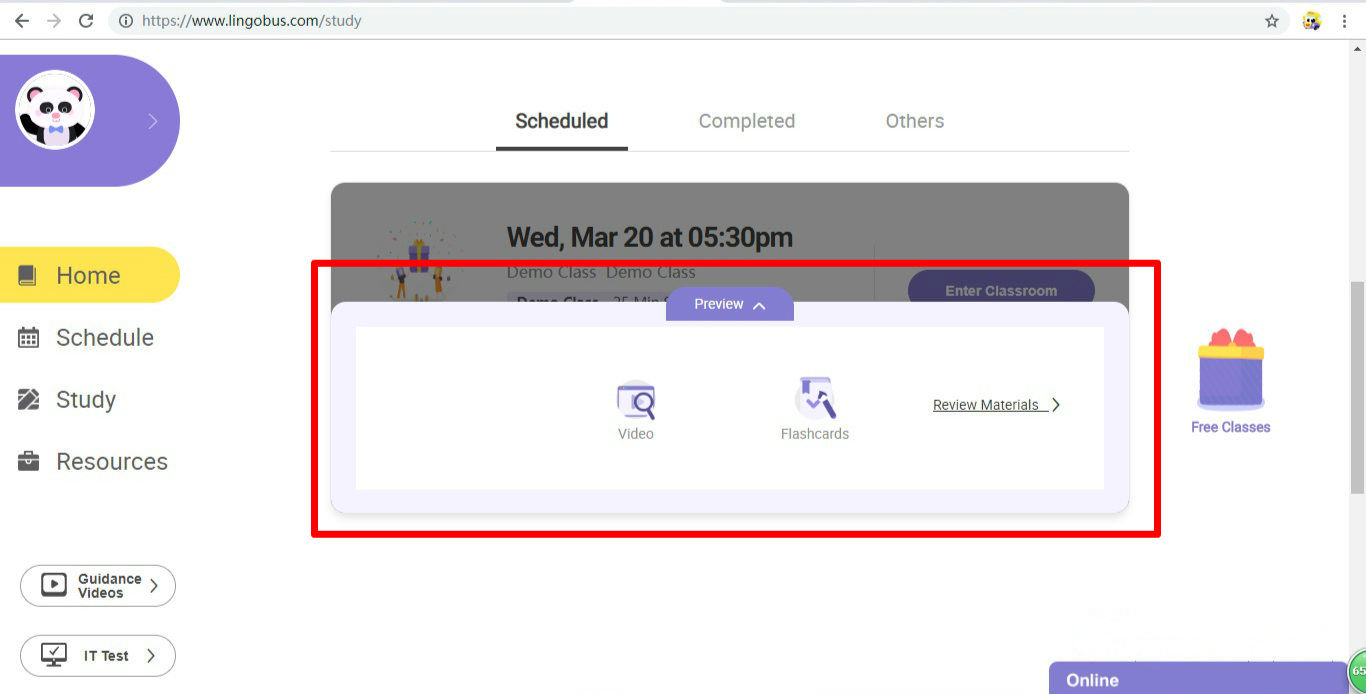
***Note: We do not support classes on mobile phones.
How do I enter the classroom?
The classroom button will be clickable 30 minutes before the class starts. Please enter the classroom at least 10 minutes before the scheduled class time. After entering the class, please follow the steps below to make sure your device is ready. Note: If you open the website before 30 minutes ahead of class, the "enter classroom" button will be grey. Please refresh the screen once it is 30 minutes ahead and it will then be purple and clickable.
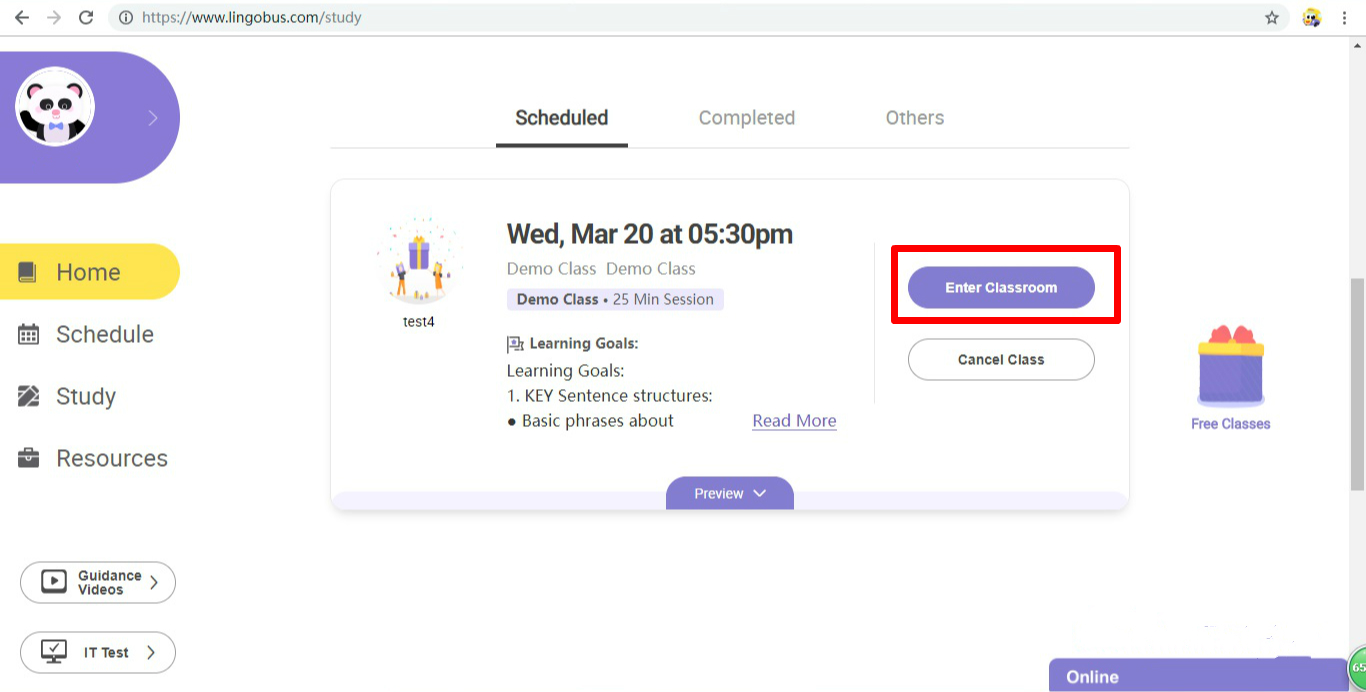
Windows PC, laptop, Macbook or iMac:
1. Turn on the camera and microphone; make sure the teacher will be able to see your child’s face. We suggest having them visible from the shoulders up.
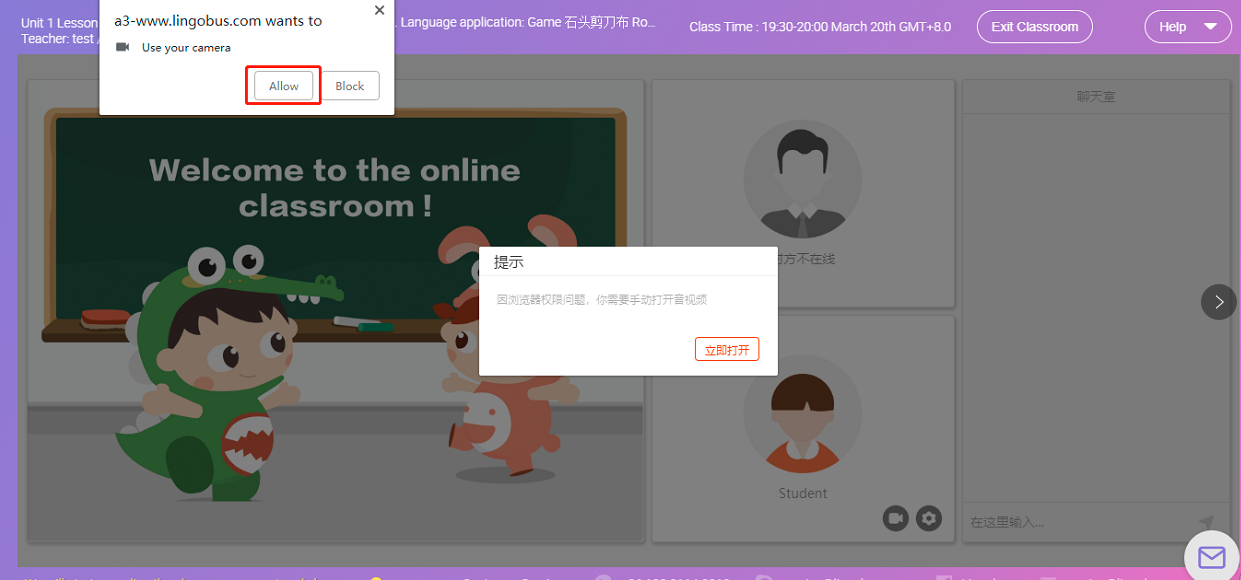
2. Click "Setting" below the student's image and check if your microphone, camera, and speaker are working fine.
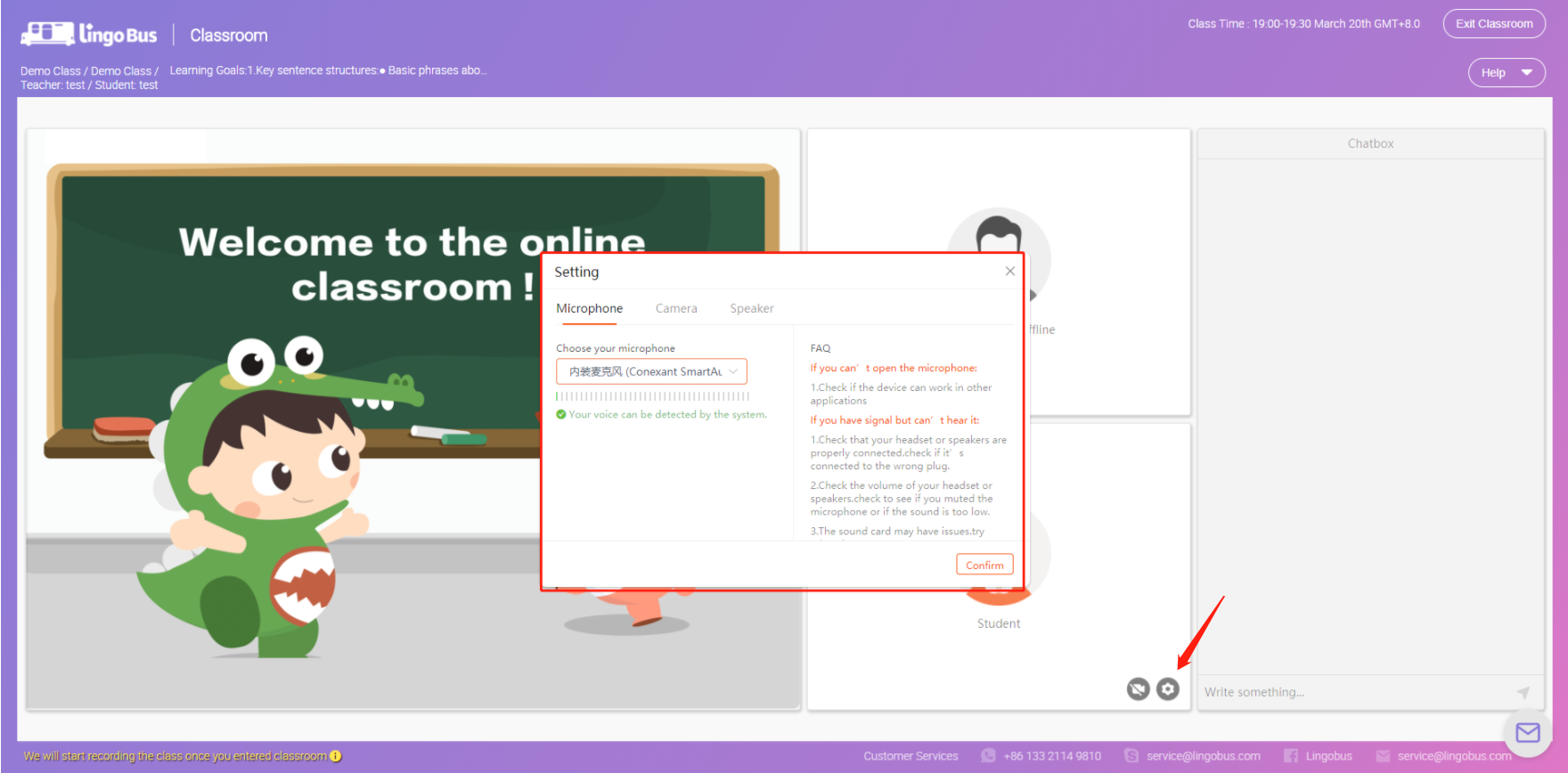
iPad:
Click "Setting" below student's image and check if your microphone, camera and speaker are working fine.
Can I cancel a scheduled demo class?
1. You are free to cancel a demo class 12 hours before the scheduled time.
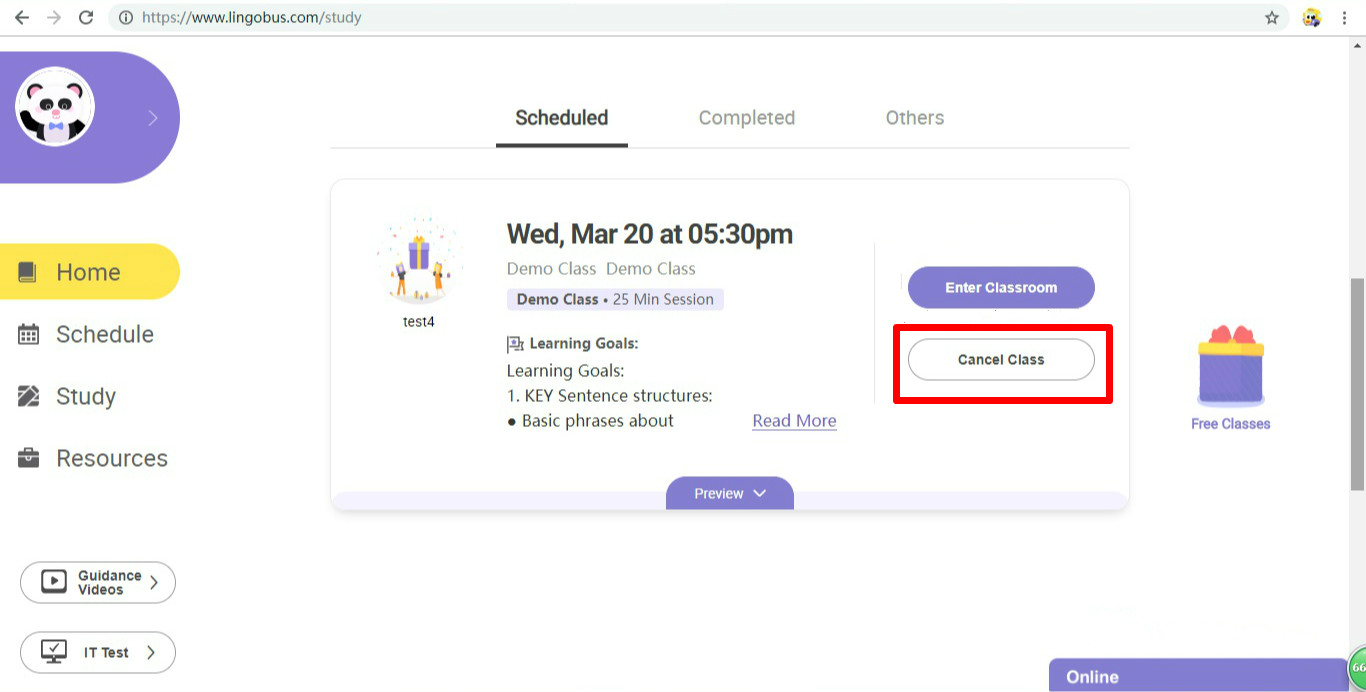
2. If it is within 12 hours before the scheduled time, the class will be removed from your account, since the teacher has prepared for the class and he/she can not teach other students.
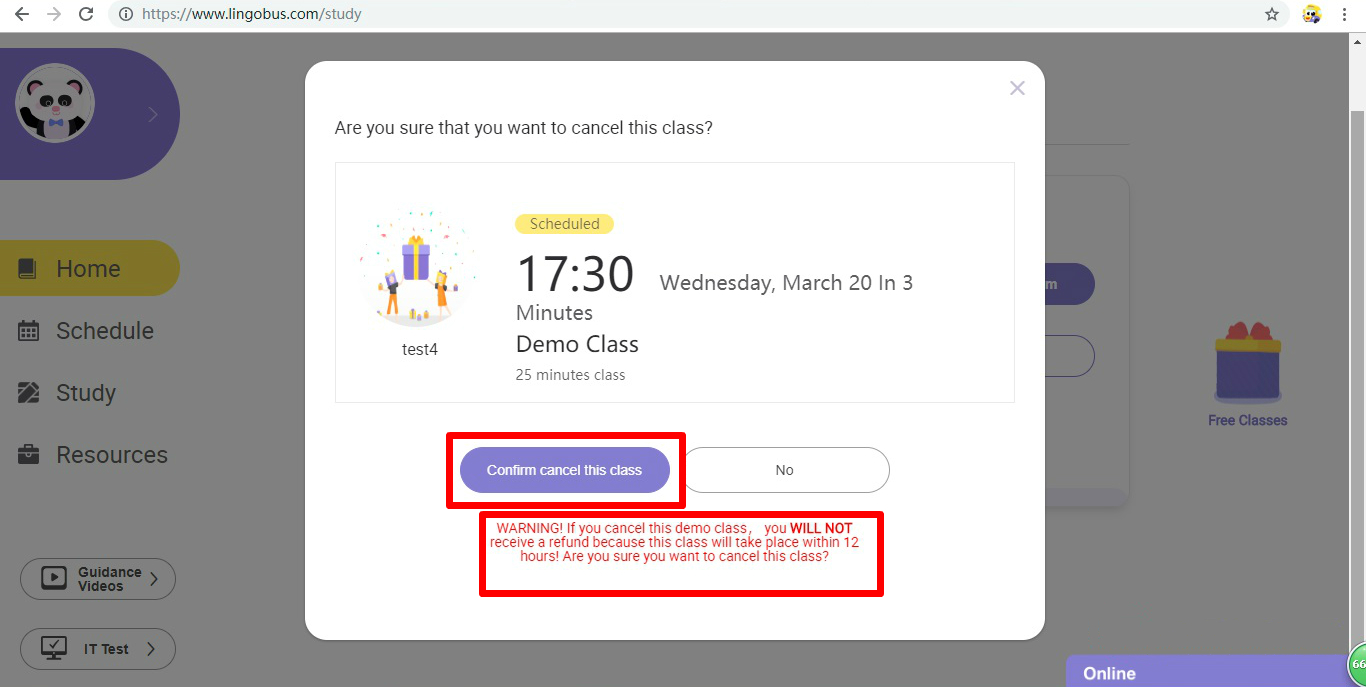
If I have an emergency issue and can not let my child attend the demo class, what can I do?
1. We suggest you cancel the class 12 hours before the scheduled time and then reschedule at another available time.
2. If you can not cancel the class in time, please email service@lingobus.com and we will notify the teacher as soon as we can.
Registration and Demo Tips.pdf
Other questions you may have:
Will the teacher speak in English?