How Does Super Group Class Work?
How Does Super Group Class Work?
Super Group classes are game-based classes with one pre-recorded teacher and up to 4 students. The other students will not be visible through most of the class to minimize distractions and allow your child to focus on the teacher. Take a peek below at how some of the games work so your child will be prepared for class.
When you get into class, you will see a view like this:
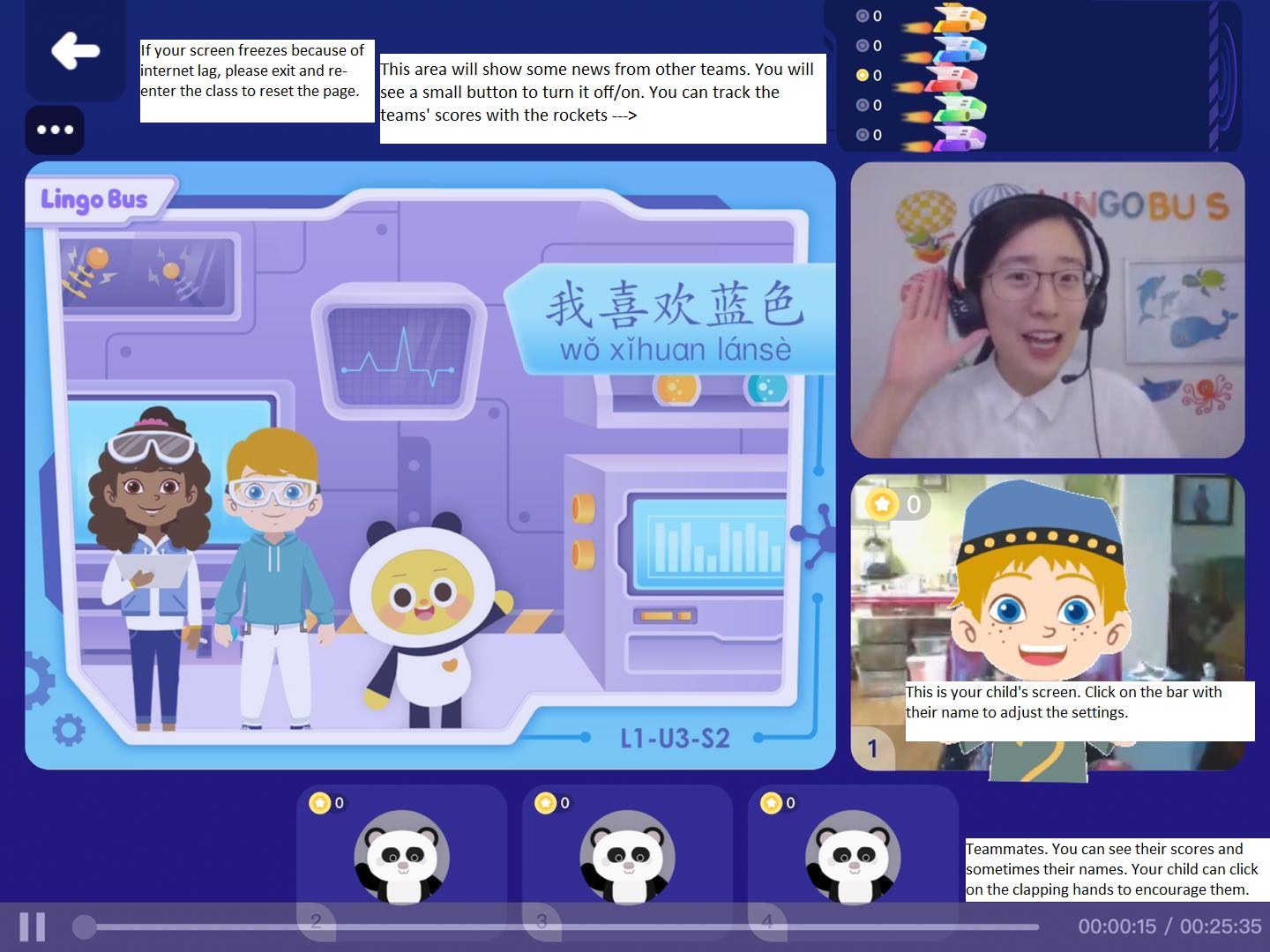
If the class has not yet begun, the screens will still be all blue. The student screen is the lower right one (where Aiwen is). You can click on your child's name bar (bottom of the student screen) to adjust the sound and camera settings. Your child's camera will not come on until class begins.
Below your child, you will see the names of your child's teammates (some may just be numbered). In the upper right corner, you will see some rockets. They indicate the other teams' progress. You may also see some captions go by throughout class as other teams complete challenges. There is a small on/off switch on the top to turn those captions off if you prefer.
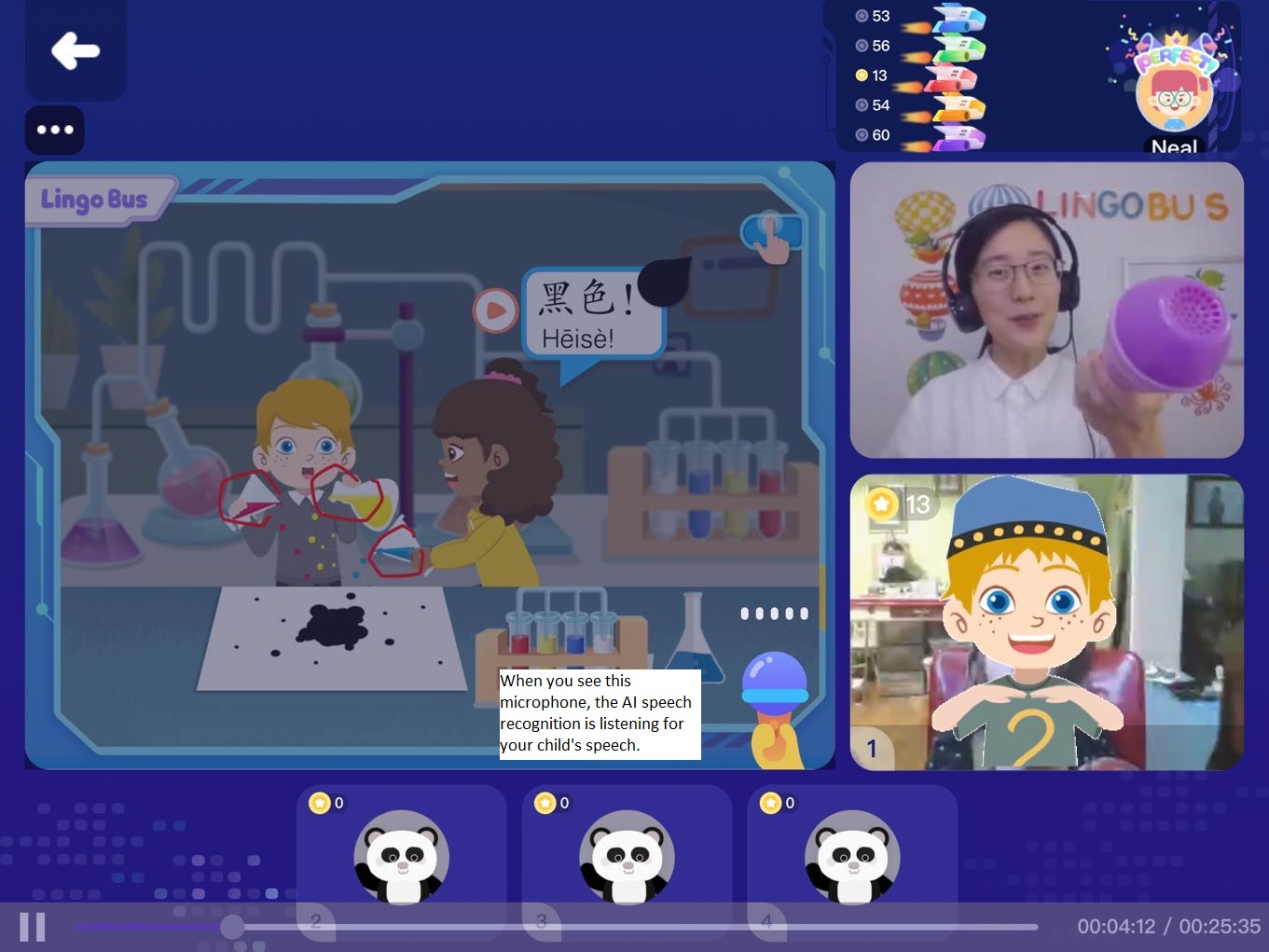
At the beginning of class, the teacher will teach new vocabulary and phrases and ask your child to repeat. When you see a microphone appear, your child should say the target word or phrase clearly into the microphone. It is listening for correct, clear pronunciation. If your child is a bit shy, it may not hear them. Please tell them "GREAT JOB!" so they do not feel they are doing something incorrectly. Learning is a process and encouragement will help them to speak more loudly and confidently.
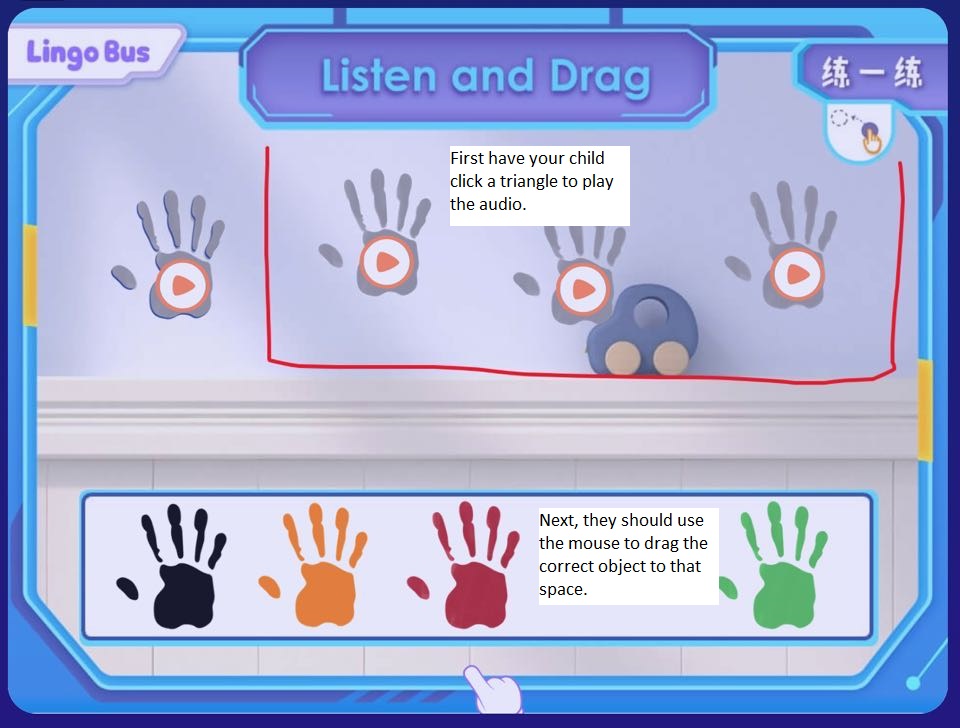
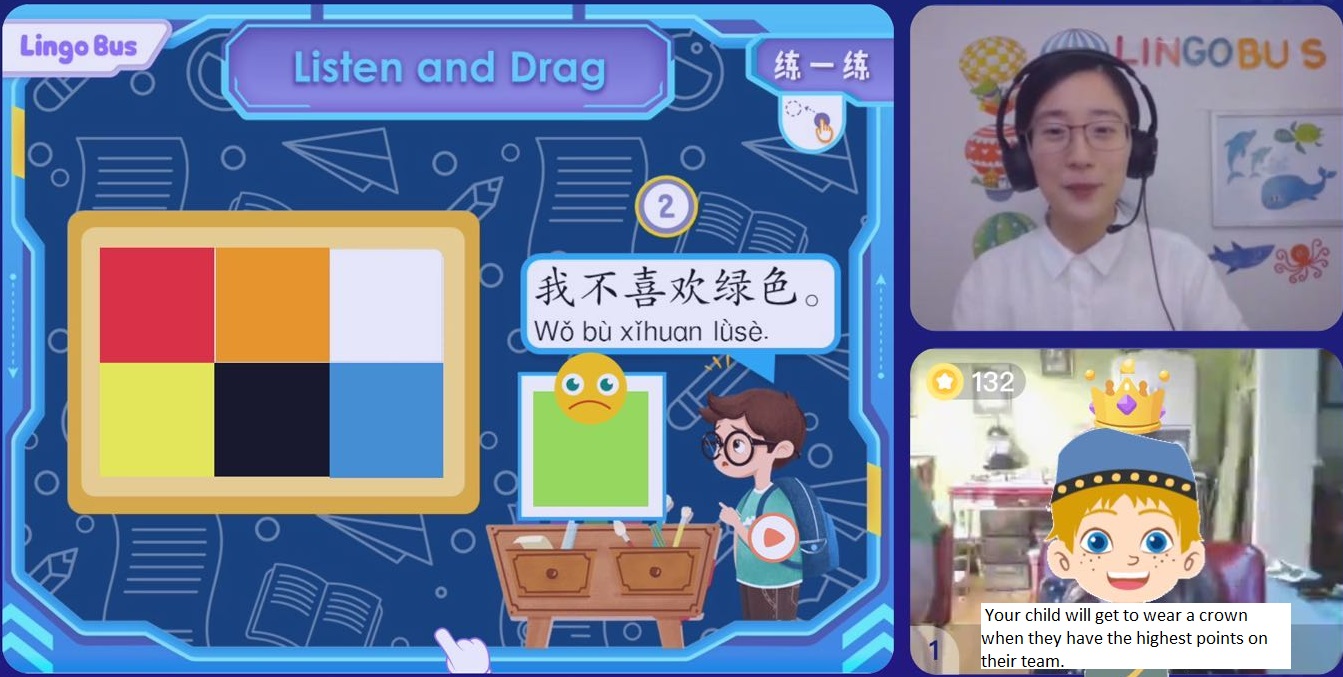
Activity type: Listen and drag
First, click the triangle to listen. Then drag the correct picture/shape/object to that space. It is a timed activity, so your child may not complete every one during the time. Praise them for any effort. The teacher will review the correct answers.
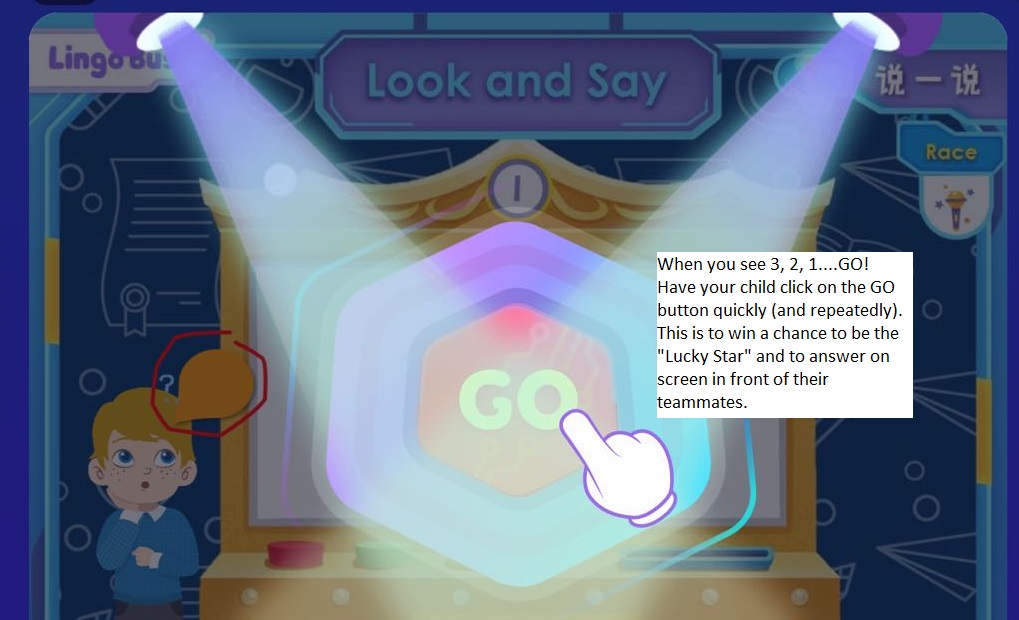
GO button:
During class, they will have an opportunity to see their teammates and also be on "stage". You will see a countdown begin and when it ends, a "GO" button will appear. Have your child click the GO button quickly (and repeatedly) to get a chance to be a "Lucky Star". (The computer will sometimes randomly assign the lucky star if one child has been picked frequently.)
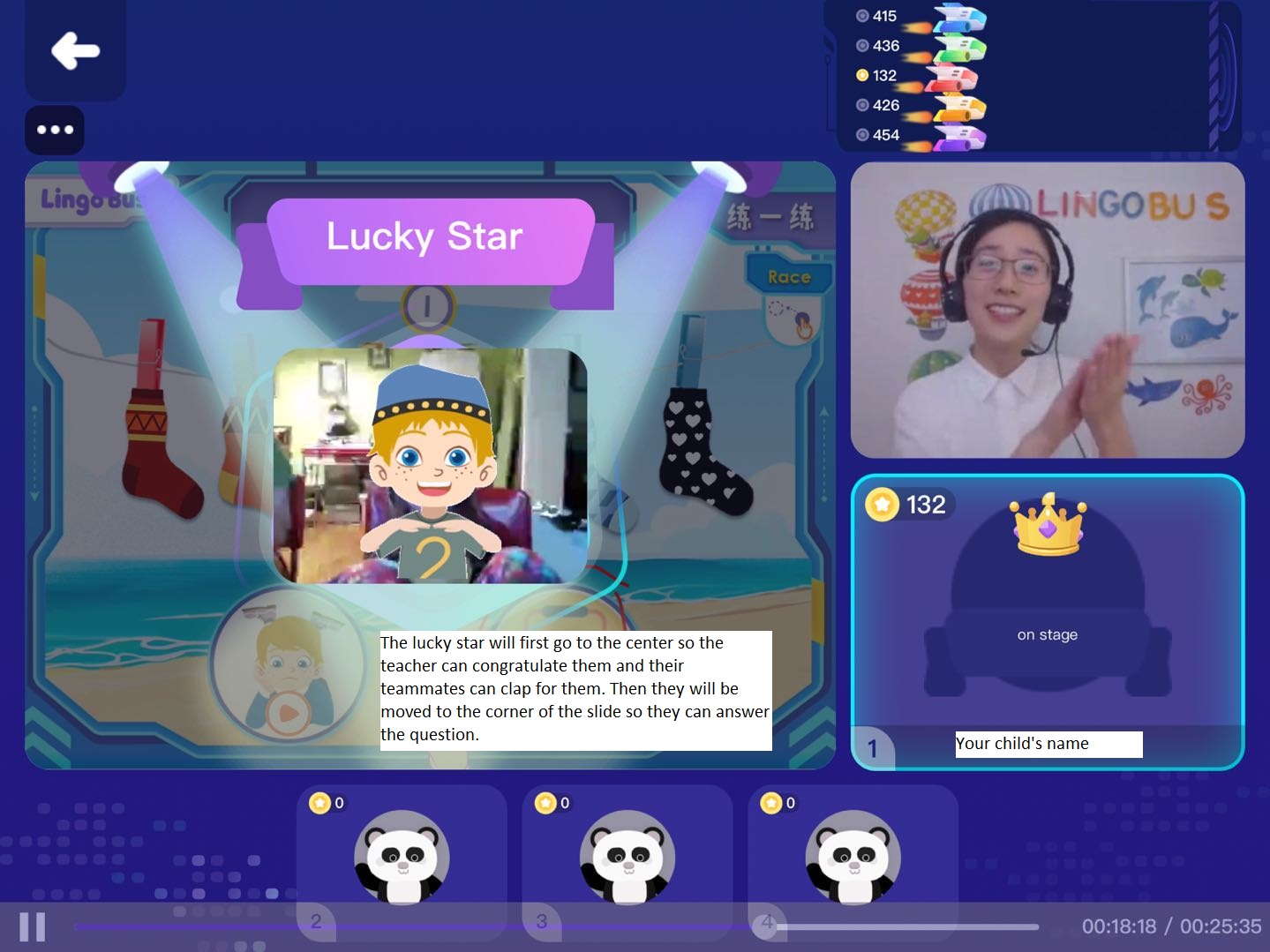
The "Lucky Star" will then move from the student screen to the middle of the screen for a moment. If your child wishes, they can wave hello and/or say their name. Or, they can do a little celebratory dance for their GO button skills. After a brief moment, the teacher will explain their challenge and they will be placed in the corner of the screen so they can see the activity and complete it. Teammates can click on a small clapping image to offer moral support.
