Downloading the app and testing your internet
To get ready for class, you will need to check your technology.
Your first step is to download the app and test the connection.
The devices you can use for class are: a PC, a Mac, an iPad (we would strongly suggest using an ethernet adaptor if you choose this), or a Chromebook.
* If you use a Chromebook, you would enter class via the Chrome browser. A warning- if you swipe quickly from left to right on the touch screen of a Chromebook, it will exit the lesson.
Here is the download center: Download Center
Once you have downloaded the app, please test your sound and camera.
You will find an IT test button on the app and on the website. On the app, it will be in Chinese. On the website, you can run the test in English. Here is a direct link to it: IT Test.
It will allow you to check your camera and sound.
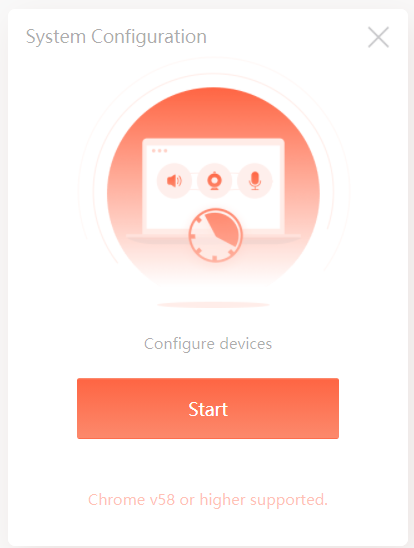
Now, you can run a speed test to ensure that your speed is strong enough for class:
You will need to make sure to change the server to a Chinese server for accurate results. We would always recommend taking class with a wired (ethernet) connection so you don't have issues with lag, slides loading, or sound. It is hard to learn if you can't hear or see your teacher, no?
Here are some steps on how to run a speed test to a Chinese server: Speed Test
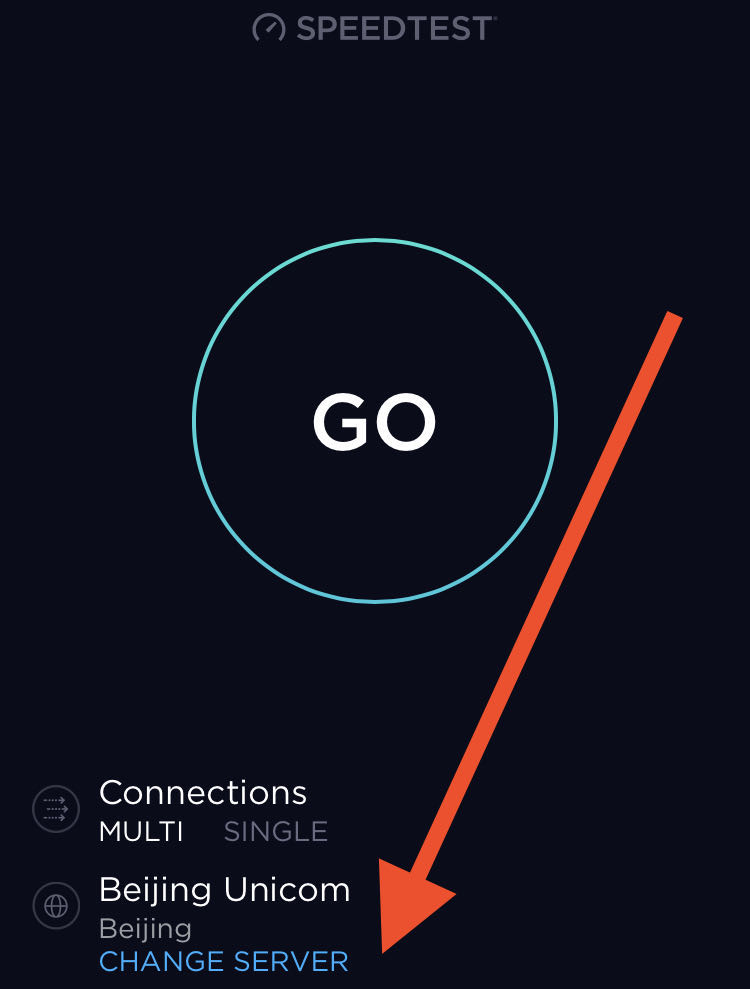
For more help:
